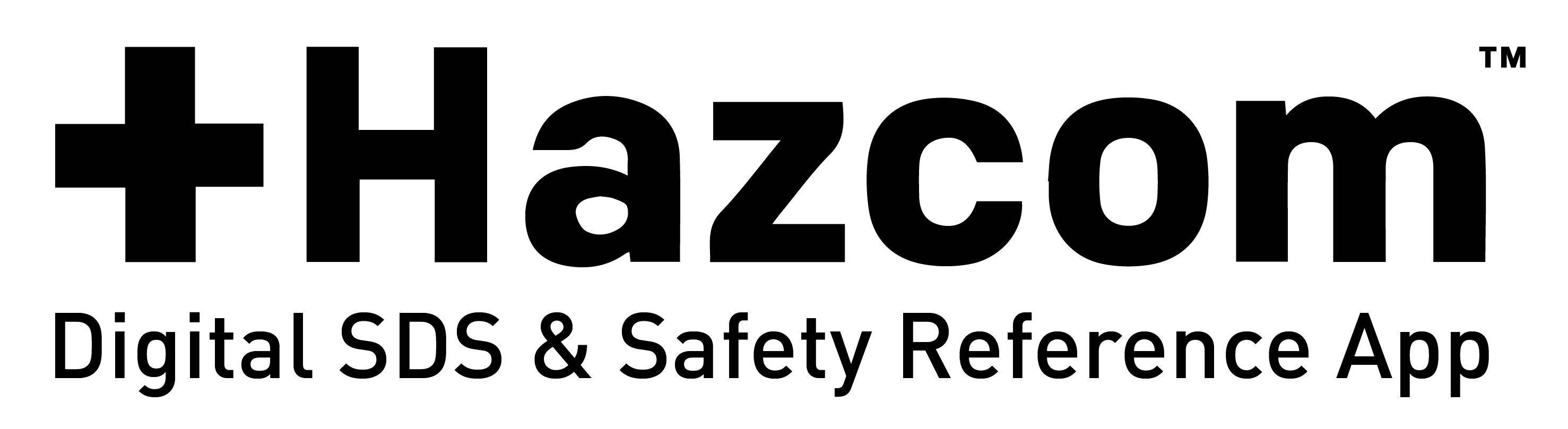Table of Contents
Passwords
Where can I get the app password?
The account administrator sent an email in December to your store’s general email box that contains the password. Contact your Risk Manager for assistance.
Can I change the app password?
No. The app passwords are unique and automatically generated.
I lost my app password. Where can I find it?
Notify your Risk Manager. They will send you an email containing the password.
Using the App
Can I download the app on my computer?
No. The app is currently only available for iOS devices; iPhones and iPads.
Is the app available in Spanish?
Yes. On each page there is a button on the top right hand side where you can toggle the app from English to Spanish.
Can I use a tablet or other devices besides iPad or iPhone?
The Safety Awareness app is only supported on iOS devices, including iPhones and iPads. The application will not work on other devices.
How do I log out of the app?
After the first log-in on the device, the app will remain open and logged on to reduce the need to aid Users who may have forgotten the password. See the question “How many devices can be logged into the app?” for additional information.
The only way to log out of the app is to delete and reinstall it. To reinstall the app, access the Self Service/McDonald’s App Catalog and select the Safety Awareness app to reinstall it.
If I need to delete and reinstall the app, will previously saved Responses to Review Questions still be available for viewing?
Yes, the responses will still be available for viewing.
How many devices can be logged into the app?
A maximum of three devices per store can be logged in at a time. If a User attempts to log in on a fourth device, a pop-up message indicates that they’ve reached the maximum number of devices allowed to be logged in and will ask if the User wants to proceed. If the User selects Yes, then the system will automatically log off/kick out the device that has been logged in the longest.
How do I make the Safety Poster appear larger?
Pinch open to make the image larger. Pinch close to shrink it again.
Contact Us
Can’t find what you’re looking for above? Fill out the form below and we’ll get back to you as soon as possible!
Hours
Monday – Friday: 8:00am – 4:30pm
Media Monkey
1360 Hamilton Pkwy
Itasca, IL 60143
630-773-4402